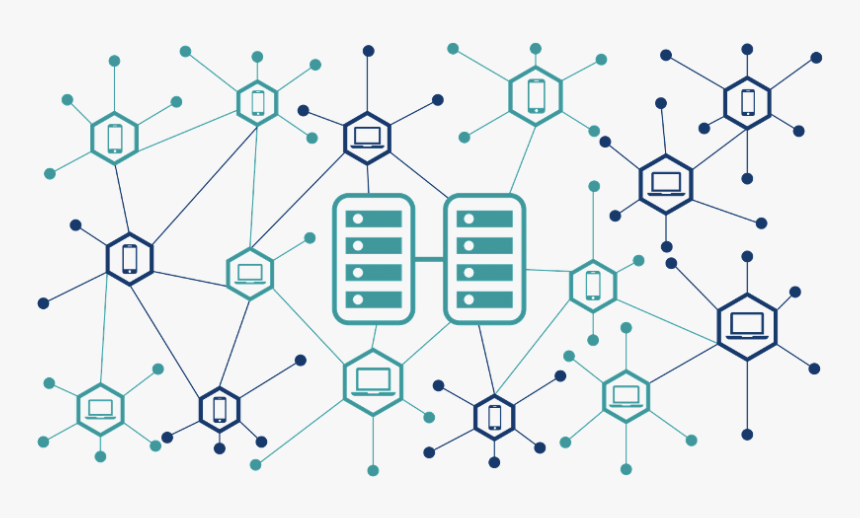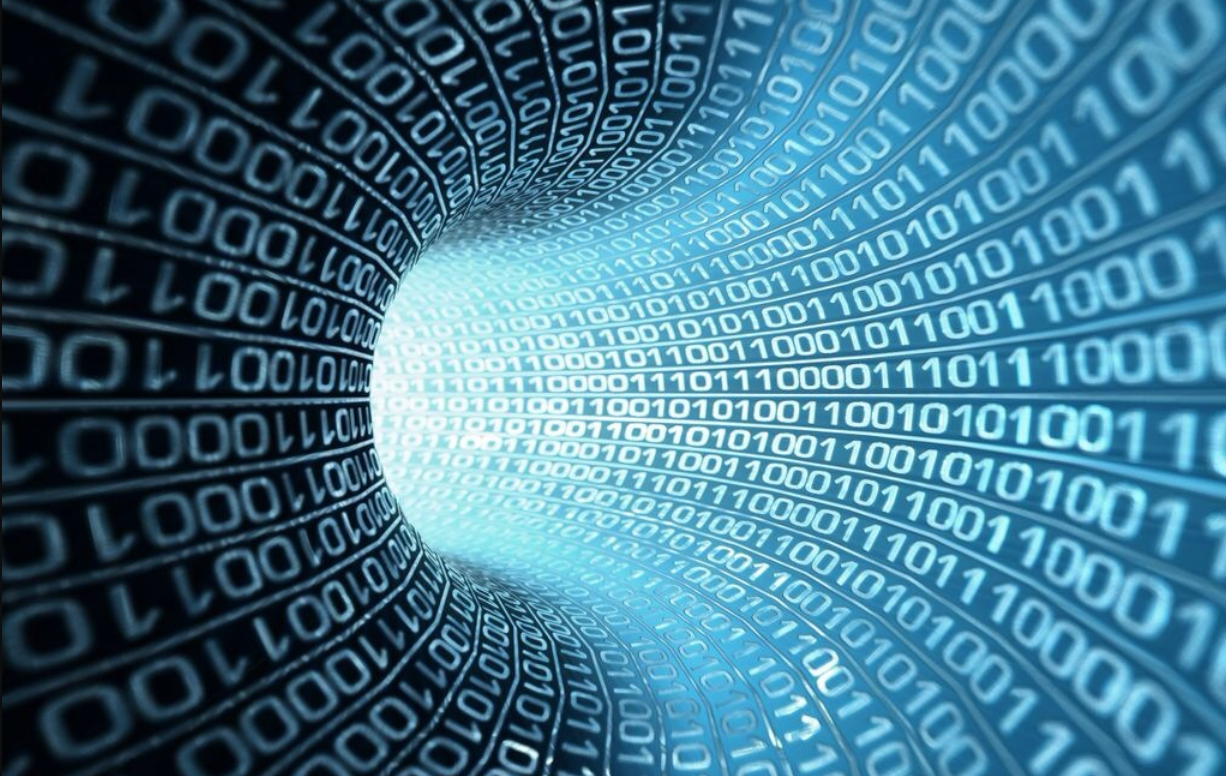Sui Explorer Browser User Manual: Quickly Understand the Development of the Network
Sui Explorer Browser User Manual: Understanding the Network Development QuicklySui Explorer
Sui is an L1 public chain that is redesigned and built based on first principles. All block and transaction information is open and transparent, and anyone can view it. Through the Sui chain browser, users can quickly understand the transaction situation on the chain, such as the current TPS and Gas price, and can also use Digest to view the content of specific transactions.
🌟 Sui browser: https://suiexplorer.com/
You can use Sui Explorer to:
- View the latest information on activities and metrics on the Sui network
- Search, verify, and track the latest trends of assets and contracts
- Use fast, reliable, and transparent debugging and auditing data to help identify and resolve issues
- Get direct support for defining all smart contracts (called Blockingckage in Sui)
- View the geographical distribution of currently active full nodes
- View detailed information about current validation nodes, including performance and staking rewards
Introduction to Sui Explorer homepage
The Sui Explorer homepage displays relevant information about the Sui network, such as current Gas prices, Epochs and Checkpoints, transaction activity, commonly used Blockingckage, current Gas prices, and a list of some validation nodes on the network.
- The Sustainable Path of Integrating Environment and Finance: Can ReFi Reshape Web3?
- What is the purpose of the world coin that features iris authentication, global airdrops, and the creator of ChatGPT?
- Can the combination of decentralized derivative exchanges and account abstraction open up the next incremental entry point?
#1 Network TPS
Users can view the current network TPS situation in the upper left corner of the screen. The network TPS section displays the current TPS and the peak TPS on the network in the past 30 days.
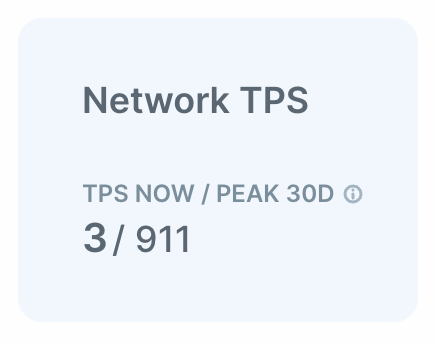
#2 Current Epoch
Users can view Epoch-related information below the TPS display block, including the current Epoch number, the remaining time before the end of the Epoch, and the start time of the Epoch. In addition, clicking on this box will display detailed information about Epoch, such as Checkpoint, participating validation nodes, rewards, and storage fund balances.
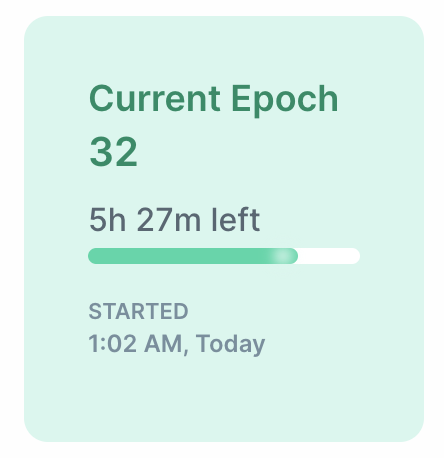
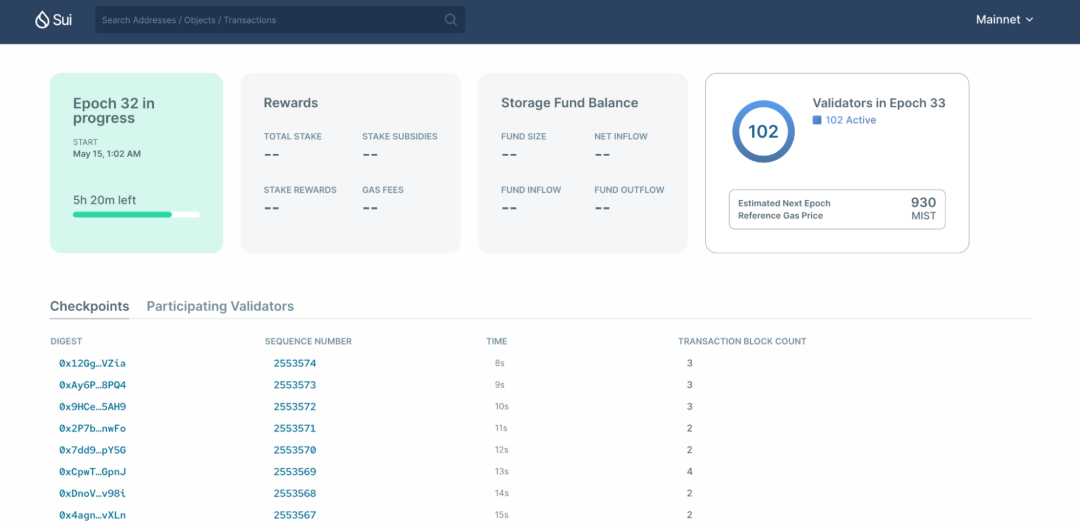
#3 Sui-related information
This module displays Sui’s current price, market capitalization, and total supply, sourced from CoinGecko.
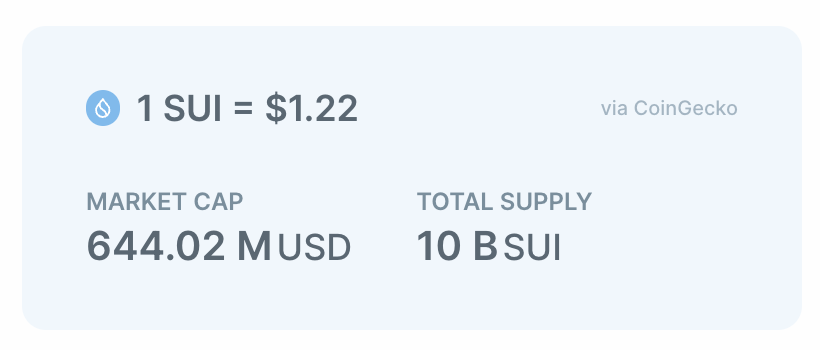
#4 Reference Gas Price
Users can view reference Gas price information next to the displayed block on Epoch, which shows the current Gas cost of the transaction, as well as the average Gas cost over the previous 7 Epochs or 30 Epochs if set. You can choose to display this value in MIST or SUI units.
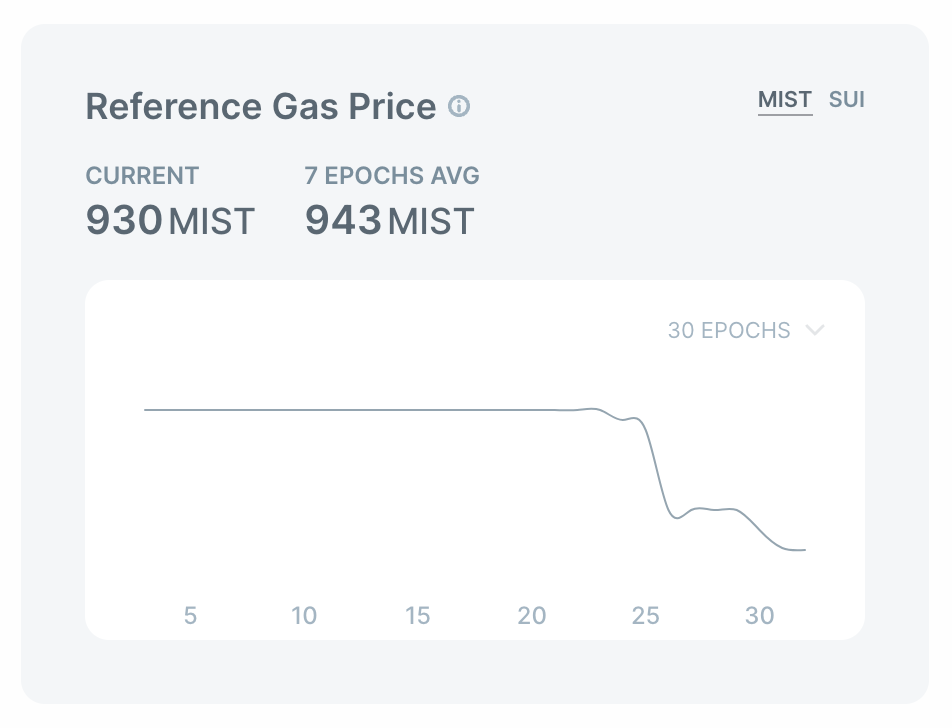
#5 Network-related Data
Users can view the number of blockingckages, total objects and transaction blocks on the network on the top right of the page, which is the cumulative number since the network went online.
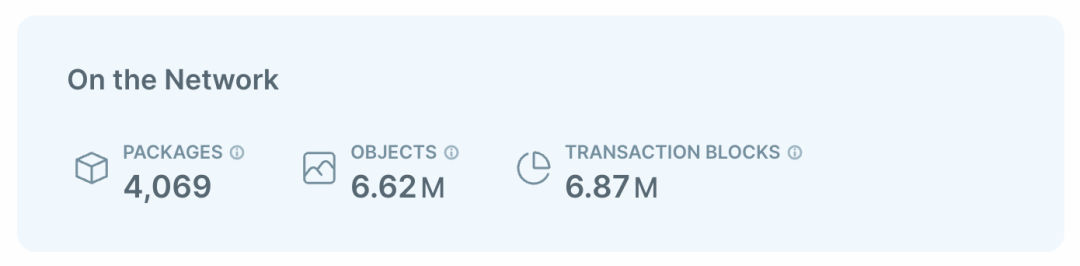
#6 Validation Nodes
Users can view the geographic distribution of Sui network validation nodes on the right side of the page. The Sui node map displays the geographic locations of nodes in three Sui networks (mainnet, testnet, and developer network), with larger blue dots representing more nodes in that region. Users can hover over a specific country or region to see the exact number of nodes in that country or region.
#7 Transaction Information
Users can view real-time transaction information on the bottom left of the homepage, including the following options:
- Transaction Blocks – Displays transactions on the network, with the newest transactions displayed first. Users can click “Digest” or “Sender” for more information, or click “More Transaction Blocks” below the table to view all transactions on the network. In addition, you can select the number of displays per page using the dropdown menu in the lower right corner.
- Epochs – Displays a list of completed Epochs and their details, such as transaction blocks and staking rewards. Users can click on a specific Epoch number for more details, or click on a Checkpoint number for more details. In addition, you can click “More Epochs” below the table to view all Epoch information.
- Checkpoint – Lists the Checkpoint for the current Epoch and its details. Users can click on the value in the “Digest” column to view more detailed information.
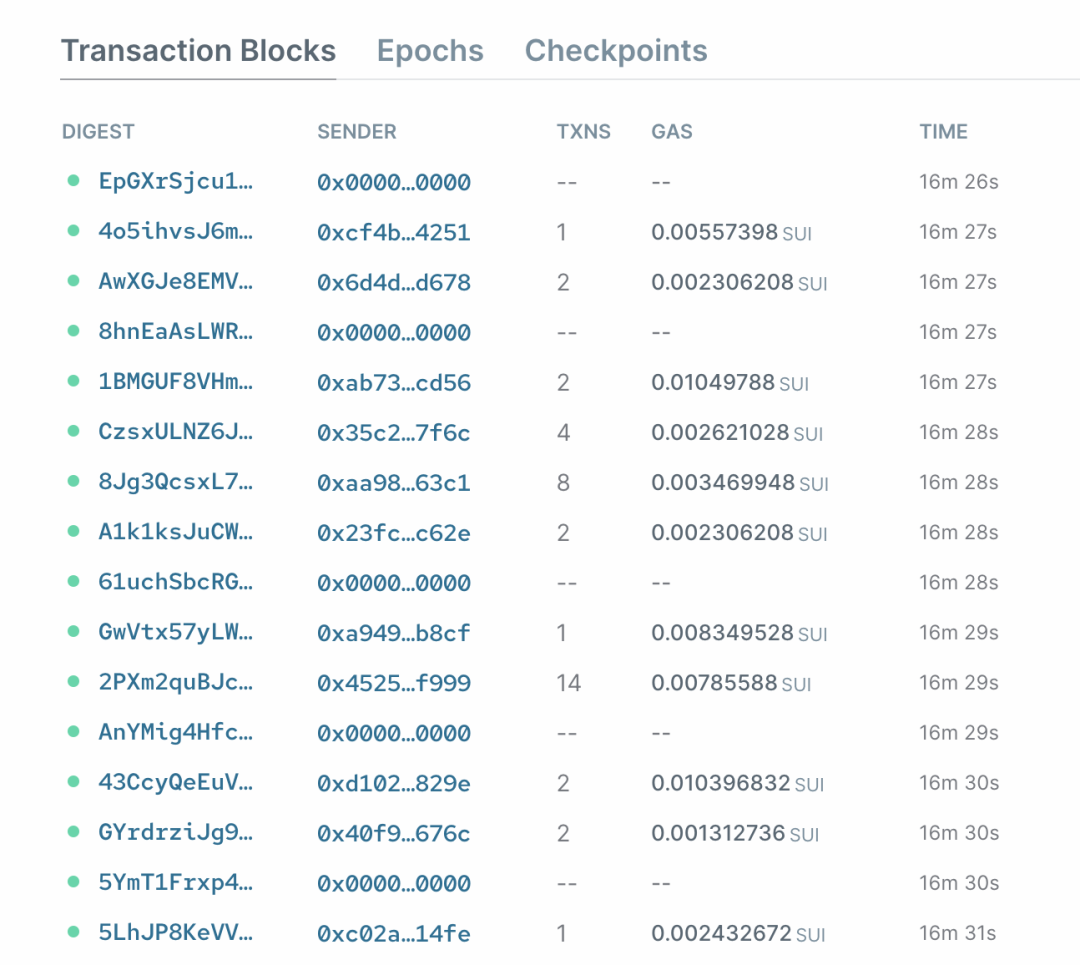
#8 Validation Node List
Users can view relevant information on Sui network validation nodes on the bottom right of the homepage, with the list randomly listing validation nodes on the network. Users can click “Validators” for more detailed information on that validation node, or click “More Validators” below the table to view all current validation nodes on the network.
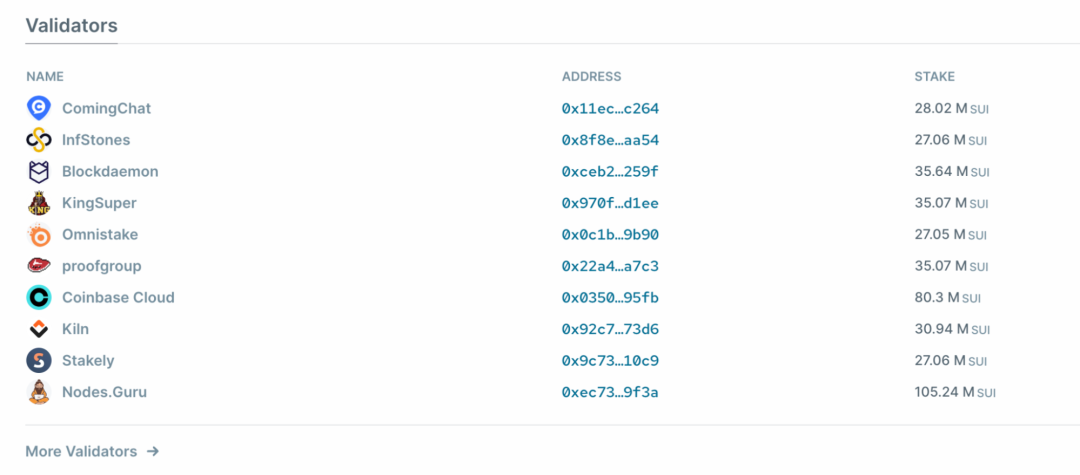
#9 Most Visited Blockchains
Users can view the most visited blockchains on the Sui network on the bottom right of the homepage. Users can select to display data from the past 3, 7, or 30 days as needed. Additionally, users can click on the “Function” value in the module column to view detailed information about the module, and then click on the value in the “Blockchains” column to view associated blockchains.
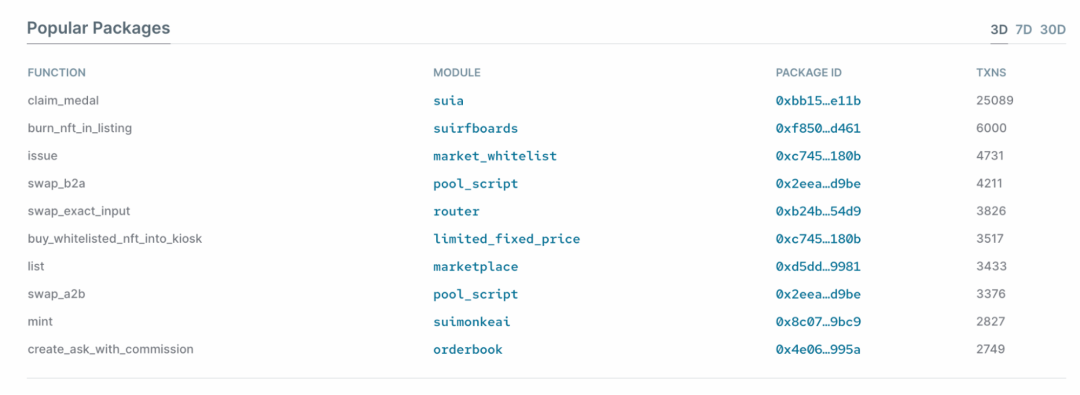
Operation tutorial
Select network
When you open Sui Explorer, the transaction data of the mainnet is generally displayed by default. However, you can use the resource manager to view the data of the developer network and test network. You can change the data running in your local network or the customized RPC endpoint URL, or directly use the drop-down menu in the upper right corner of the page to select a different network.
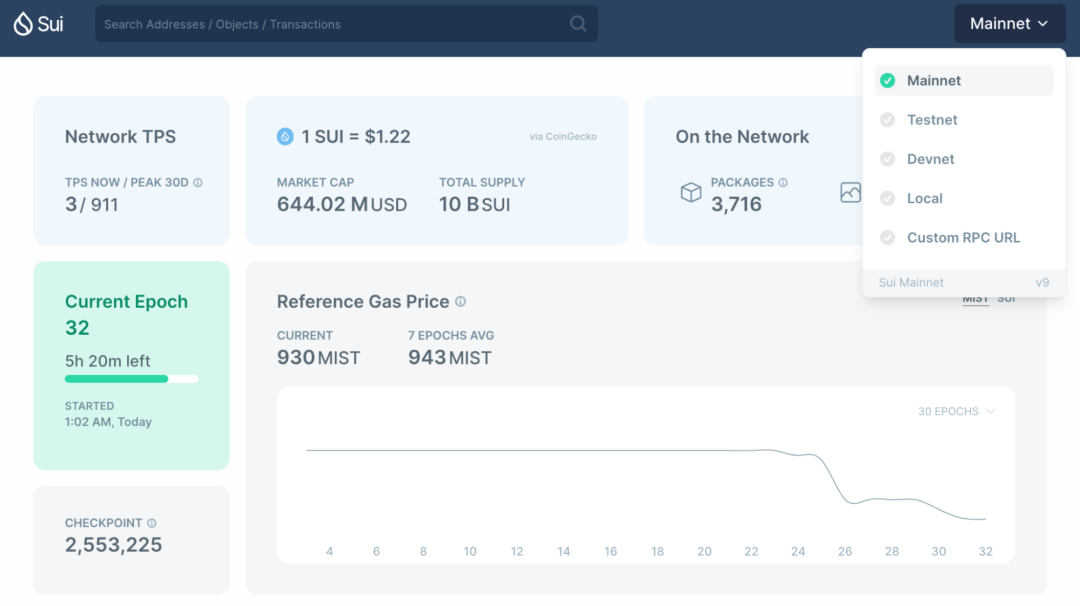
Initiate staking
In addition to viewing network-related information, you can also initiate a staking request to a validator node directly from the detailed information page of Sui Explorer. The detailed information page of each validator node will display its data, helping you choose a validator node that matches your staking target.
If you have determined the validator node to be staked, simply click the “Stake SUI” button near the validator node name in the upper left corner of the page. When you click this button, your wallet will open the staking process of the selected validator node.
For more information about staking with Sui wallet, see the related article on staking and earning SUI:
https://github.com/MystenLabs/mysten-app-docs/blob/main/mysten-sui-wallet.md#stake-and-earn-sui
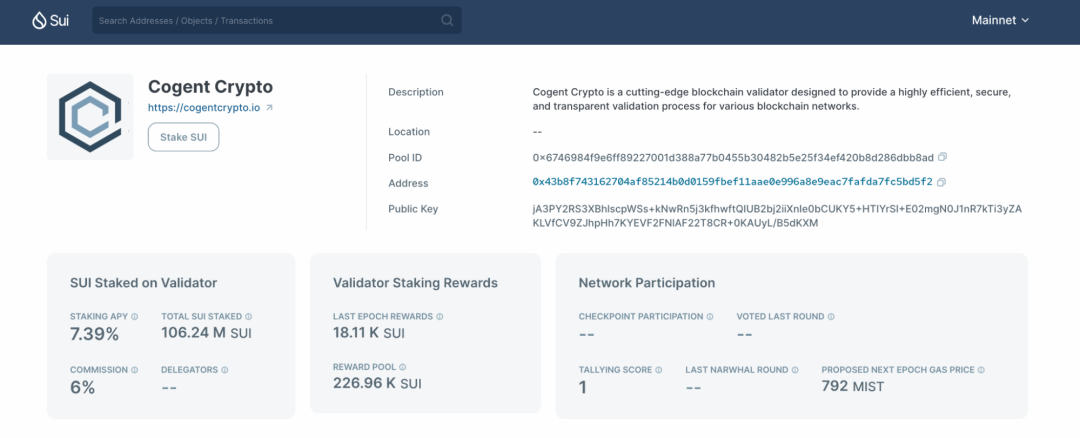
Find a specific transaction
You can search for a specific transaction using an address, object ID, or transaction ID, or search for your wallet address to confirm transaction history or view other details of approved transactions. You can follow the steps below:
- Open Sui Wallet
- Click the clipboard icon to copy your wallet address
- Open Sui Explorer
- In the search field, paste your wallet address and then click Enter
- Click the address displayed below
- Explorer will display the address details page of the wallet address, including owned objects and transaction history
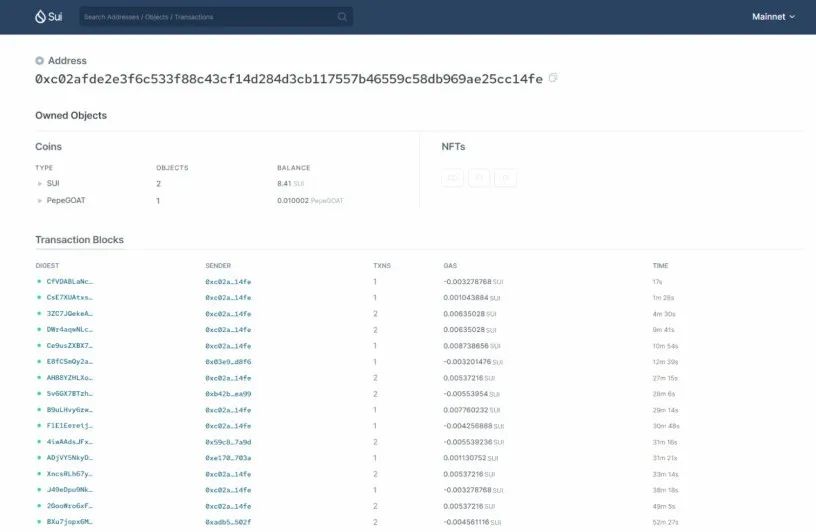
You can view the transaction history of your wallet in Explorer and click on a specific transaction to view its details.
Advanced Features of Sui Explorer
If the target address is a contract address, Sui browser also provides the function of directly viewing the contract bytecode. If the contract is an entry function, Sui Explorer also provides the function of directly linking to the wallet to call the contract, which greatly satisfies the user’s need to call the contract directly.
https://suiexplorer.com/object/0x0000000000000000000000000000000000000000000000000000000000000002
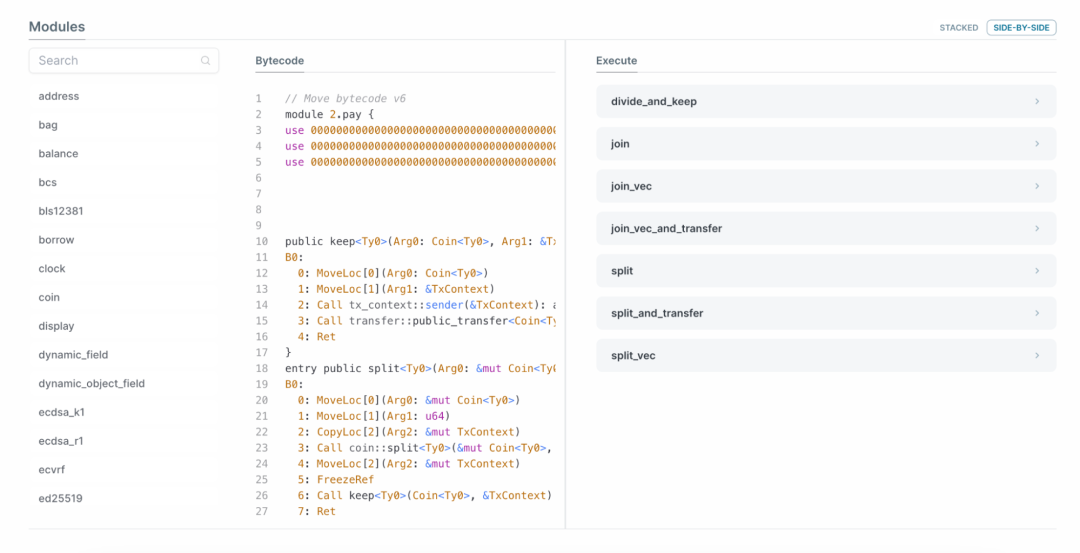
*The screenshots and data above are as of the time of writing and are not reference data.
We will continue to update Blocking; if you have any questions or suggestions, please contact us!
Was this article helpful?
93 out of 132 found this helpful
Related articles
- US House Stablecoin Hearing: State and Federal Regulatory Authority Dispute Focus of Both Parties
- Conversation with Sui Developer Relations Manager: How to start developing on Sui from scratch?
- Analysis of Dune: A powerful and practical free on-chain analysis tool
- Will modularization become the ultimate solution for cross-chain?
- Themis Protocol: An all-in-one DeFi platform, powering the full growth of Filecoin
- What kind of Midjourney does Web 3 need? Exploring practical AIGC with Orbofi as an example
- Revolution of AI in Chain Games (Part 3): Electronic Games, the Hidden Driver of Technological Development